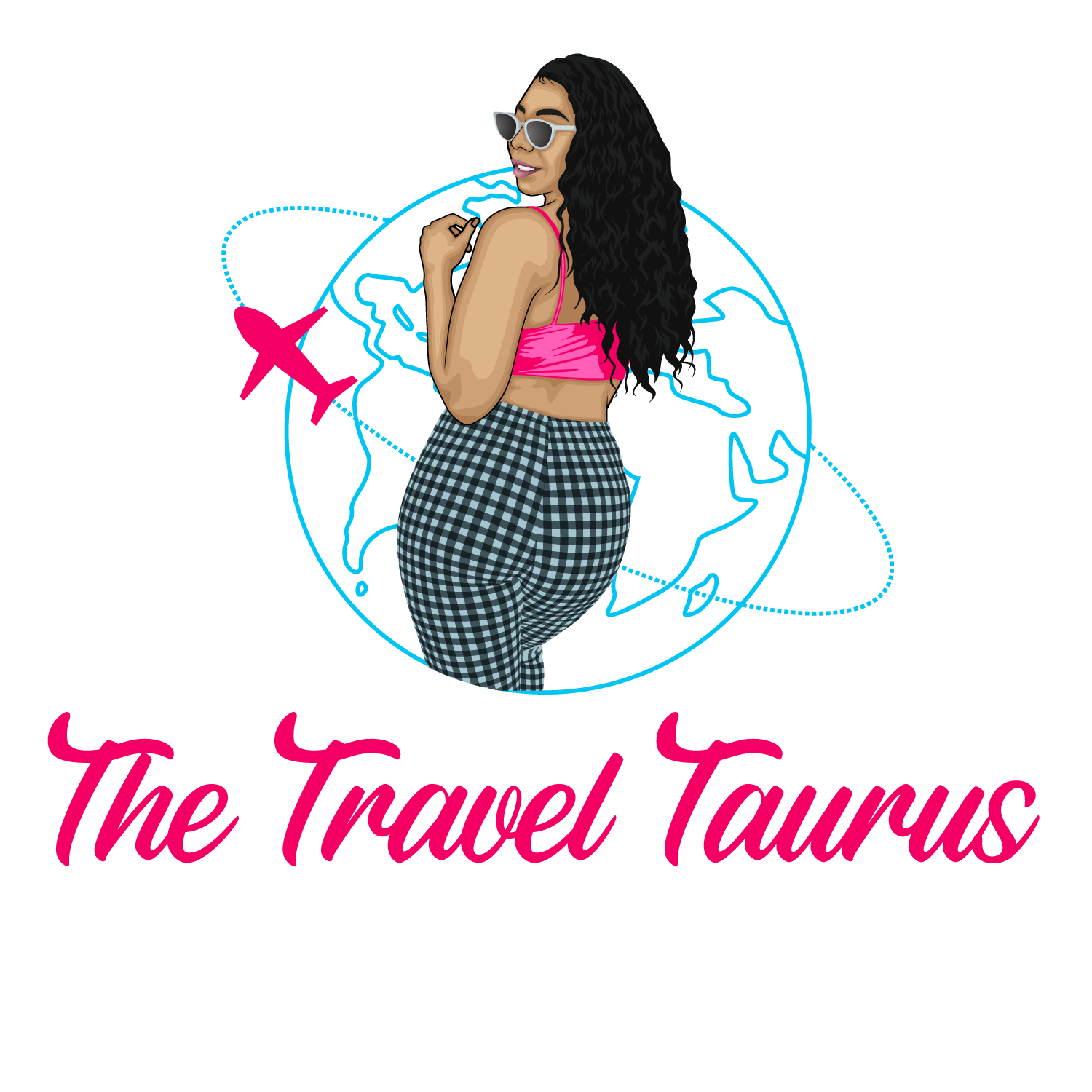How to Use Google Flights in 5min
Here are the step by step instructions on how I find flights using Google Flights. I mainly use Google Flights to determine where I will travel to and to search flight deals, I find on the internet. I will include screenshots to assist you further.
Step #1 Grab a computer
The functions I am about to show you are ONLY available to view on a COMPUTER. This will not work on a tablet or your cell phone.
Step #2: Go to Google Flights
Before you start your search, make sure you are in private mode or incognito mode. Then go to Google and search Google Flights; it’s the quickest way to pull it up. Once you locate Google Flights just click on the link to go to the next page .
Step #3: Enter your Home Airport
If Google has your location it may be already entered in there. Don’t forget that you can always search flights from a neighboring city with a bigger airport to see if the flight is cheaper. For example, I live in Austin but some flights from Houston or Dallas may be cheaper because they have larger airports, so I always check the prices from those places too. Dallas and Houston are each about a 2.5hr drive from Austin.
Step #4: Click the Explore Button
I only search flights using the Explore button. It will bring up a map that shows you a whole overview of locations and flight prices.
Step #5: Move the Map Around to view prices
Sometimes I spend hours messing around with the map on Google Flights. If you hold down the curser on the map you can move it around to view different locations. When you find a location in your price range you can click on it to see more flight options.
You also have the option to change the month, dates, and length of your trip to help you narrow down your options (see photo below).
Step #6: Search Flights for a Destination
Let’s say I’ve decided I want to check out some flights to Boston. When I click on Boston, Google Flights is going to give me flight options for various airlines. I can use the price graph to locate the best days to visit based on the number of days I want to be gone for the cheapest price. At times I have discovered an even cheaper price than the one I saw on the map at the beginning of the search.
Flight Options
Price Graph
Search Price by Date
Now that you understand the functions of Google Flights you can go about discovering all of those great travel deals online!